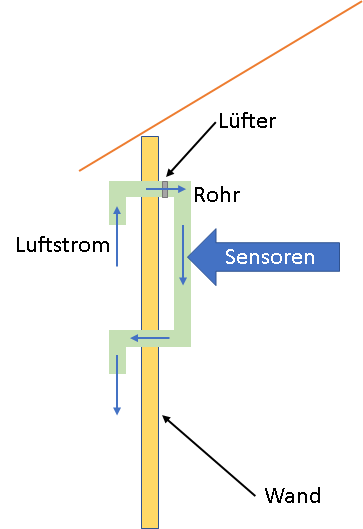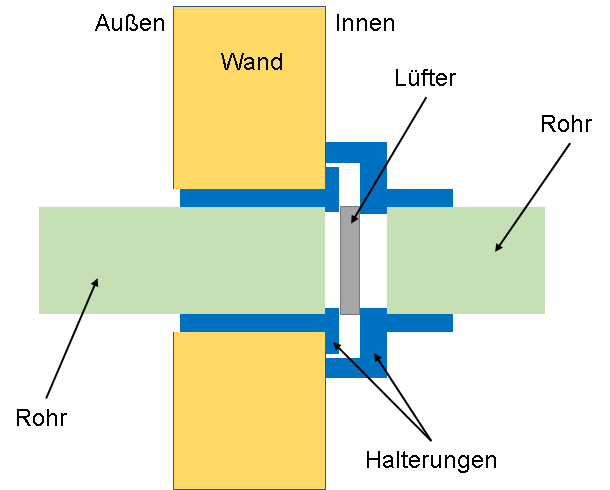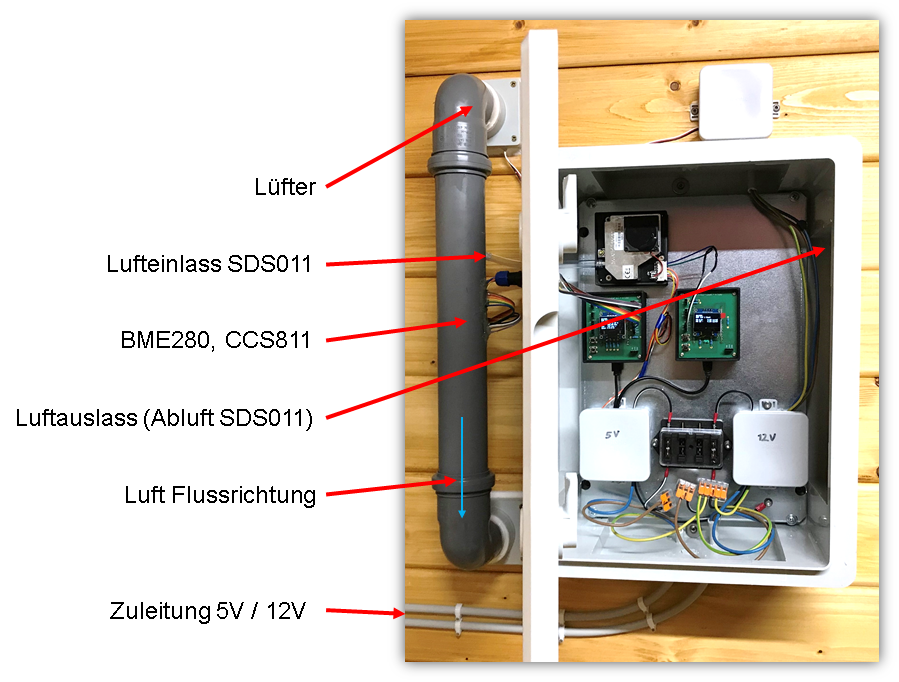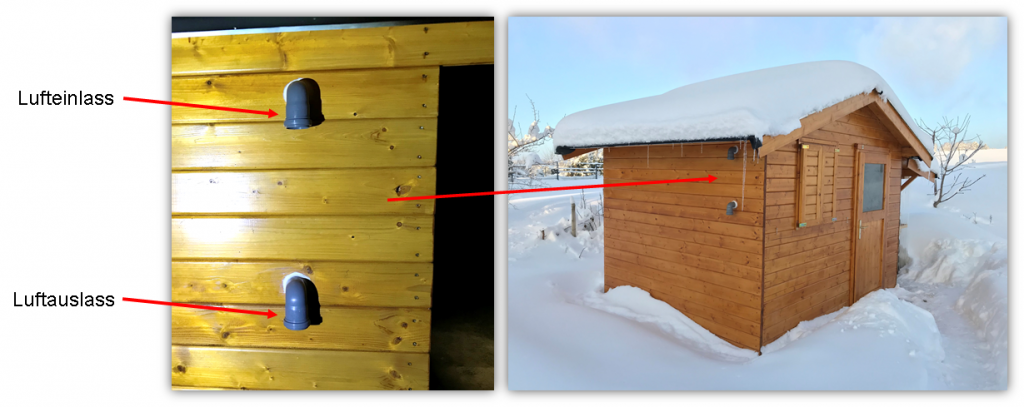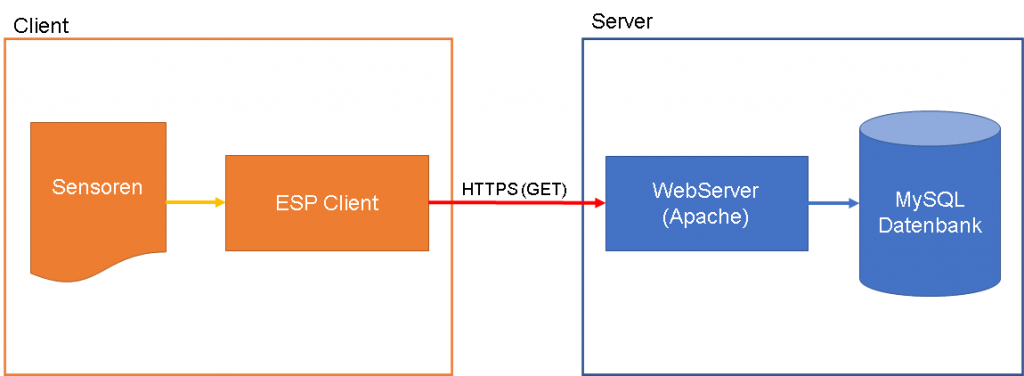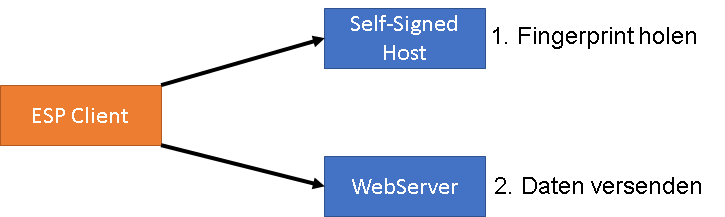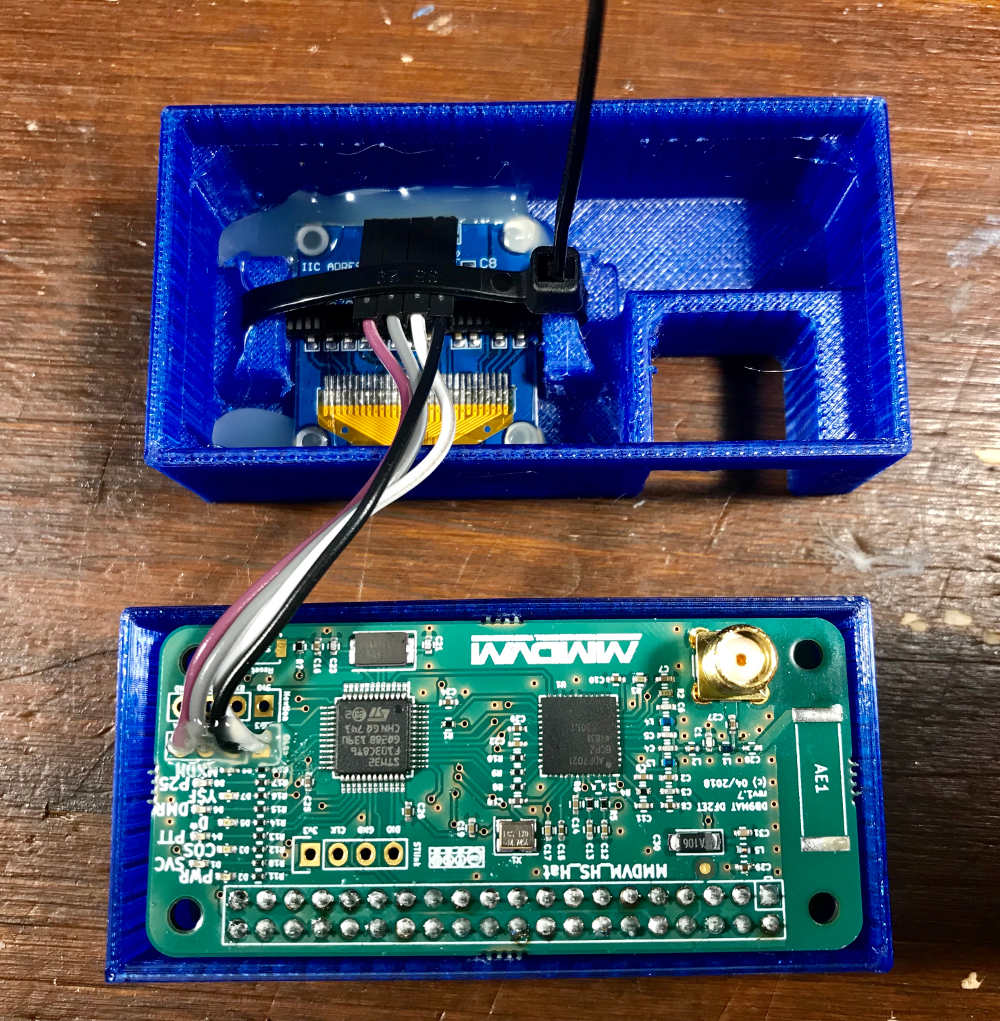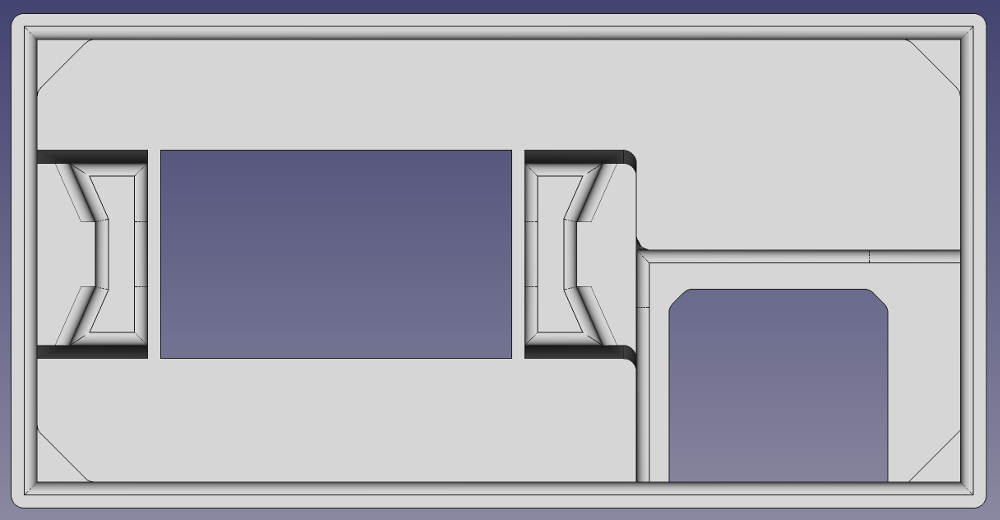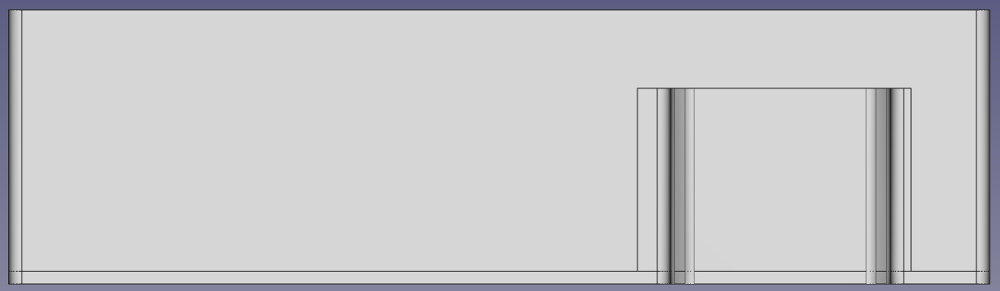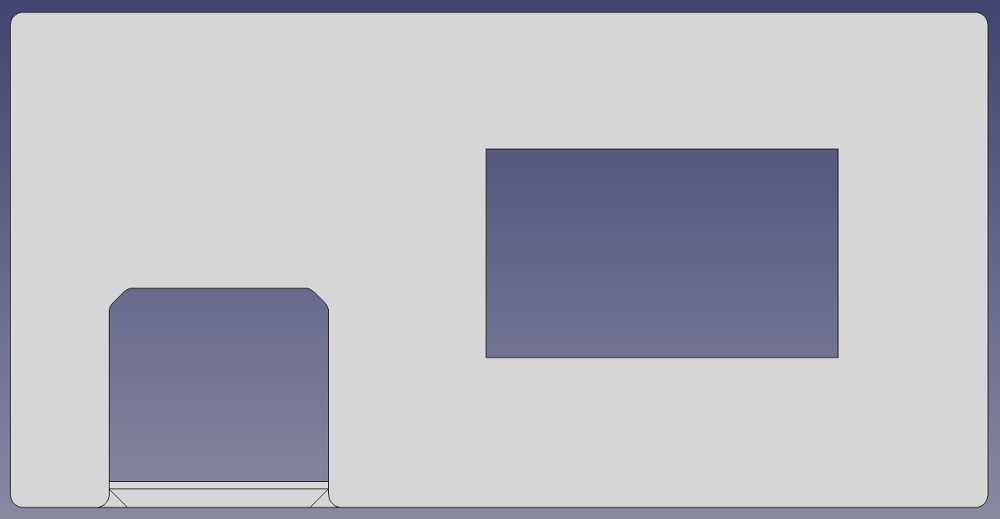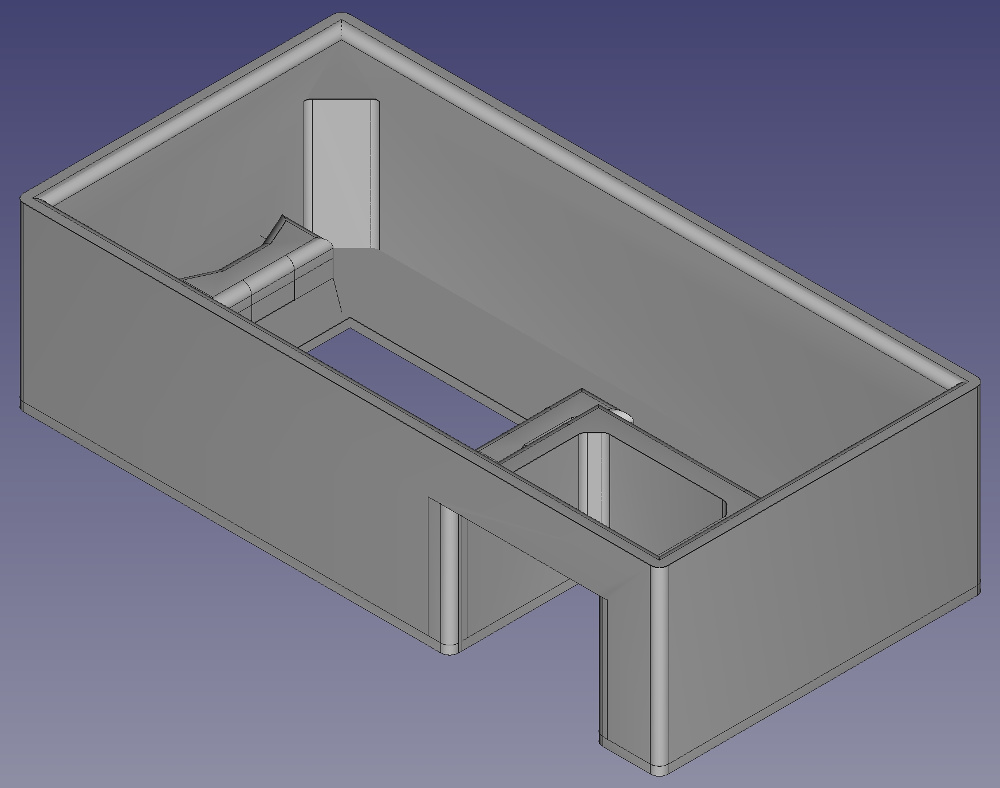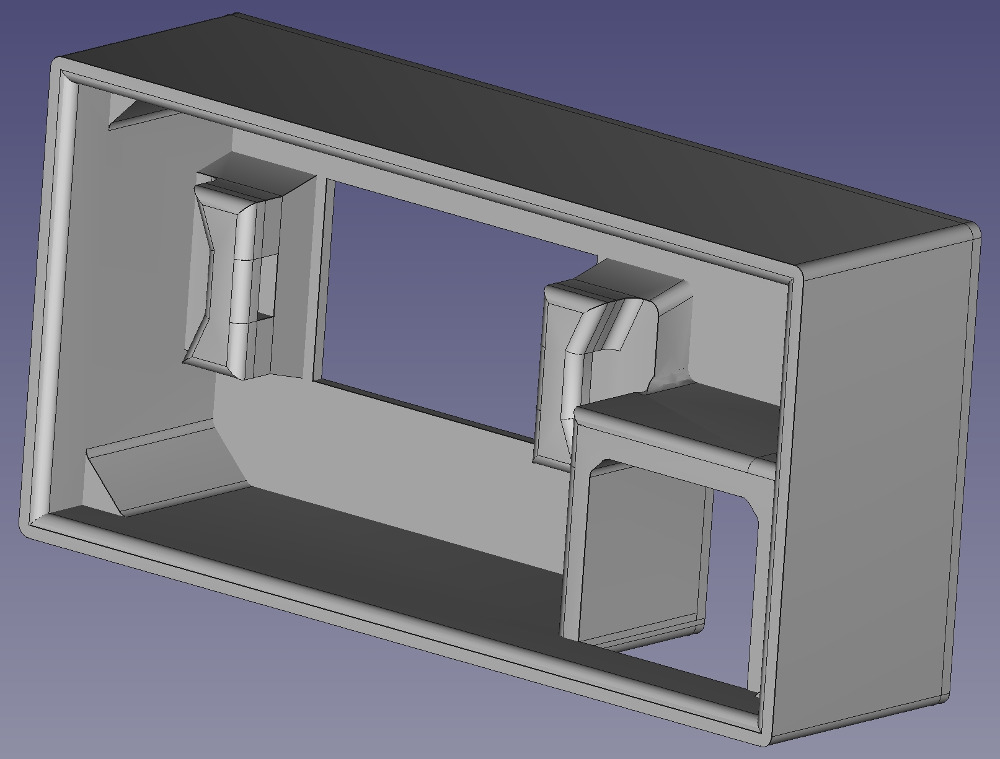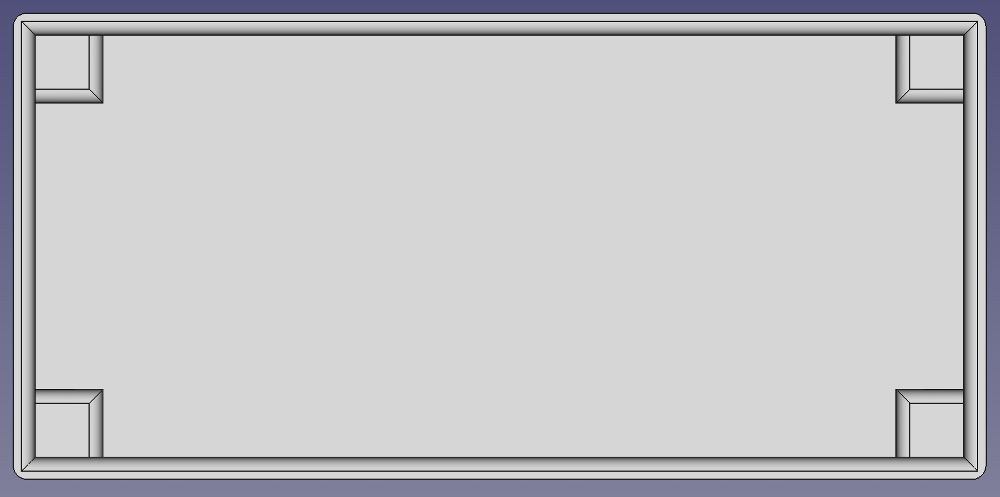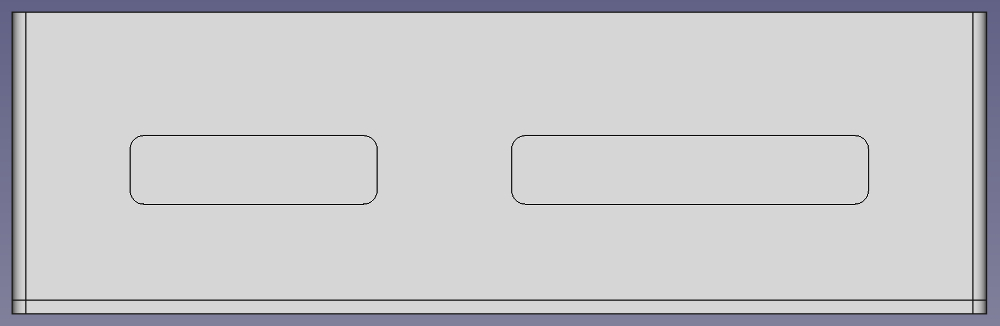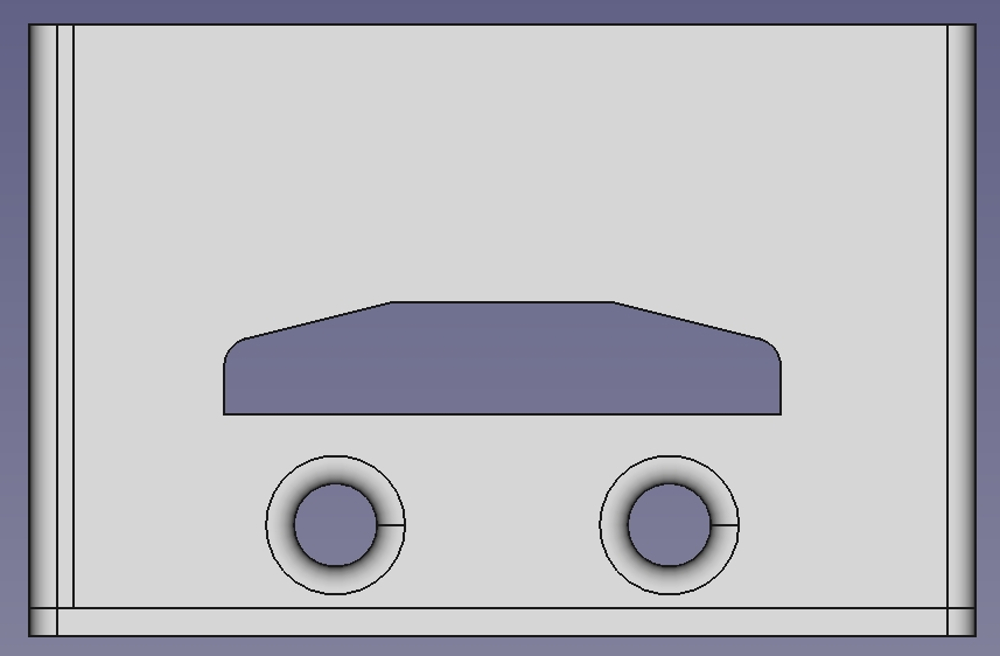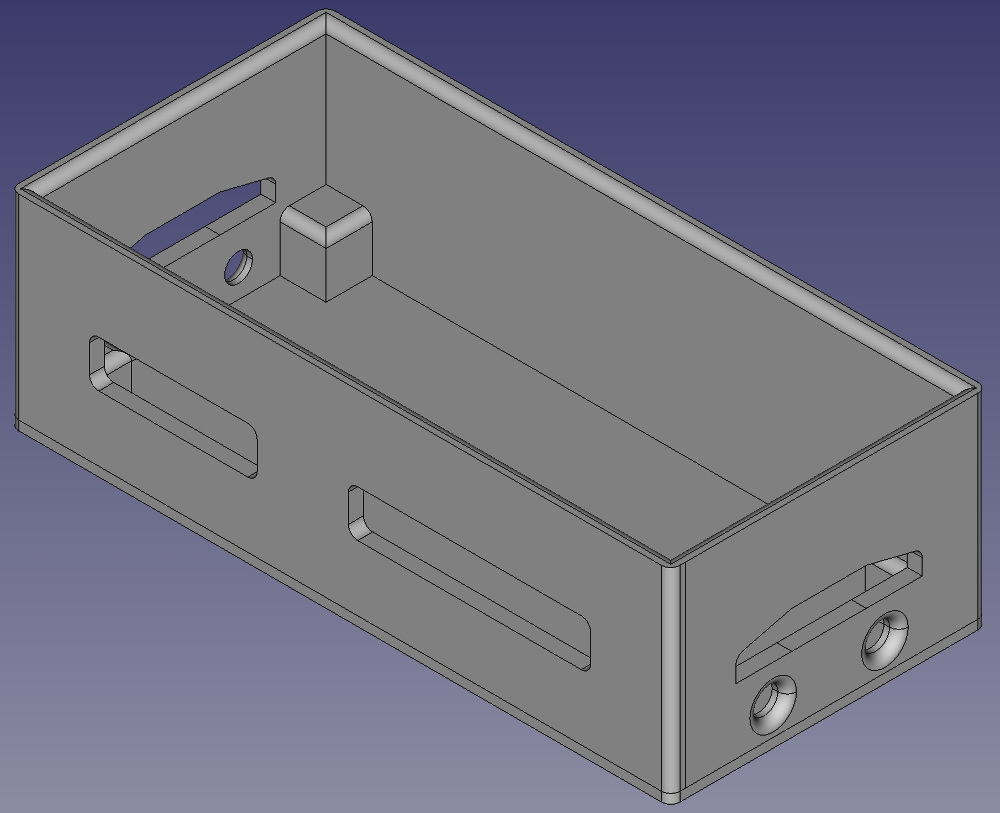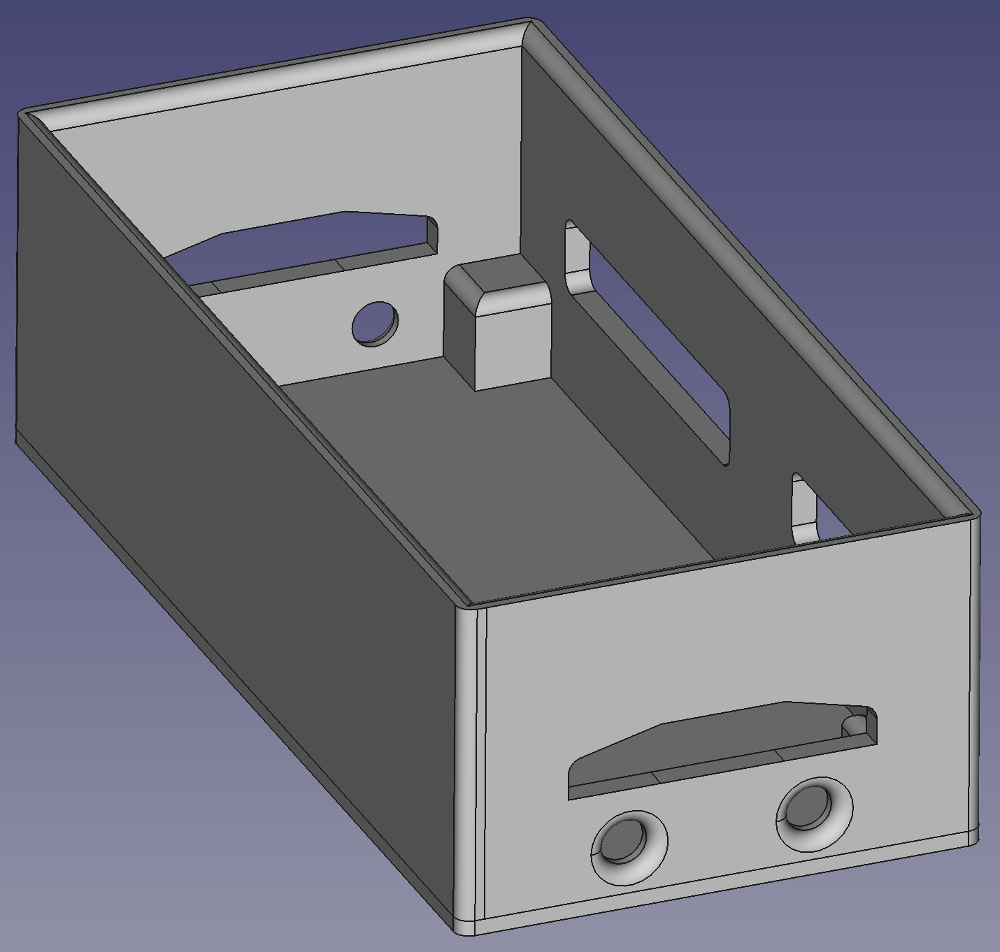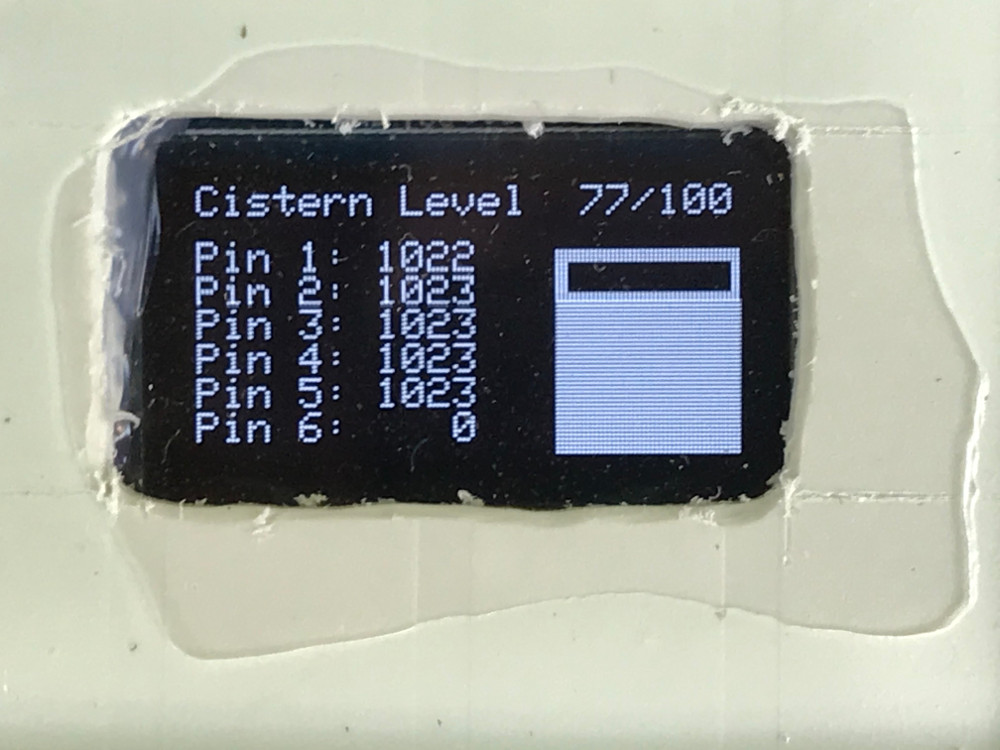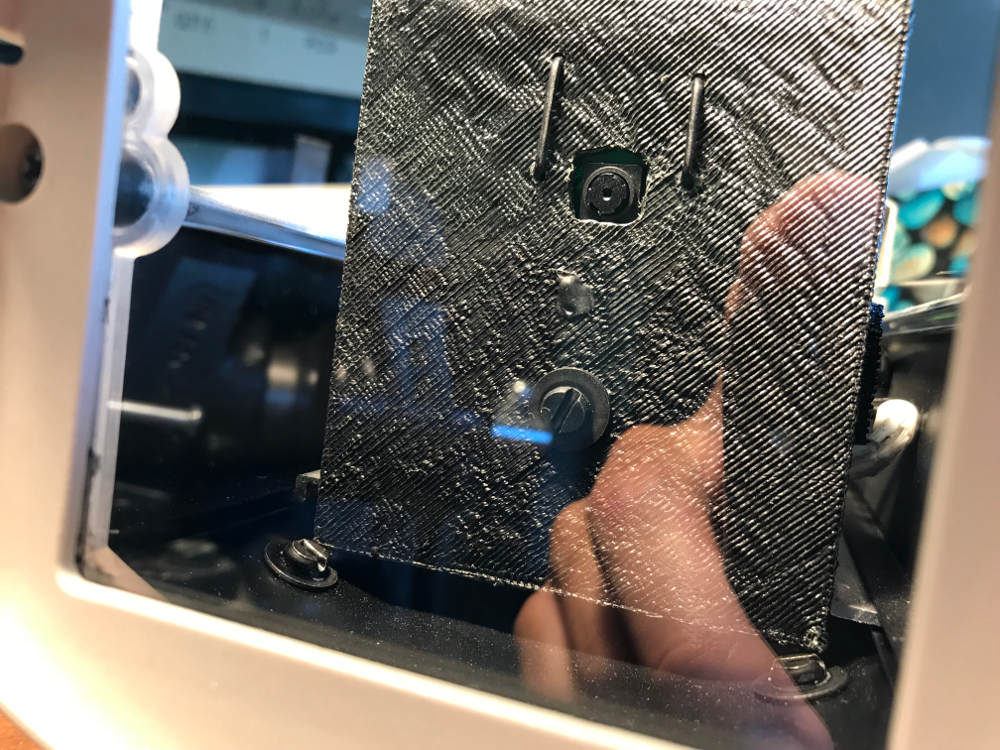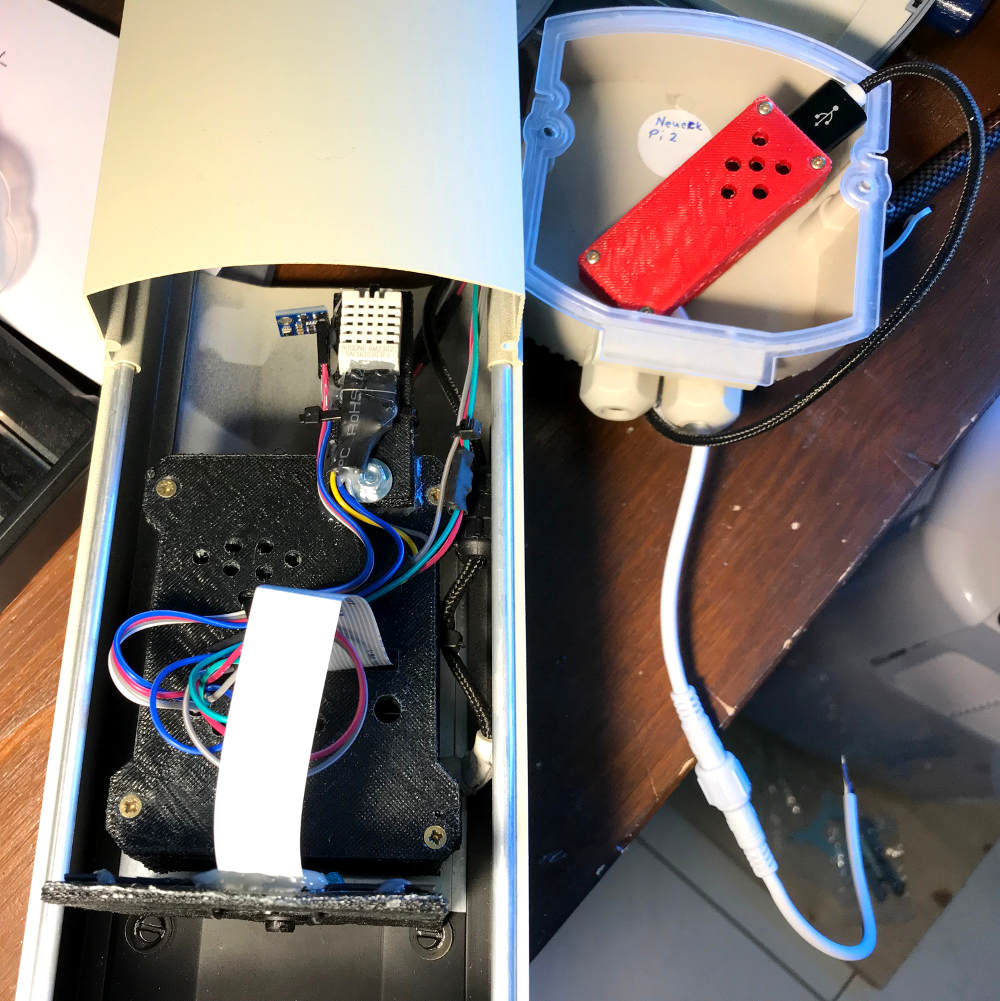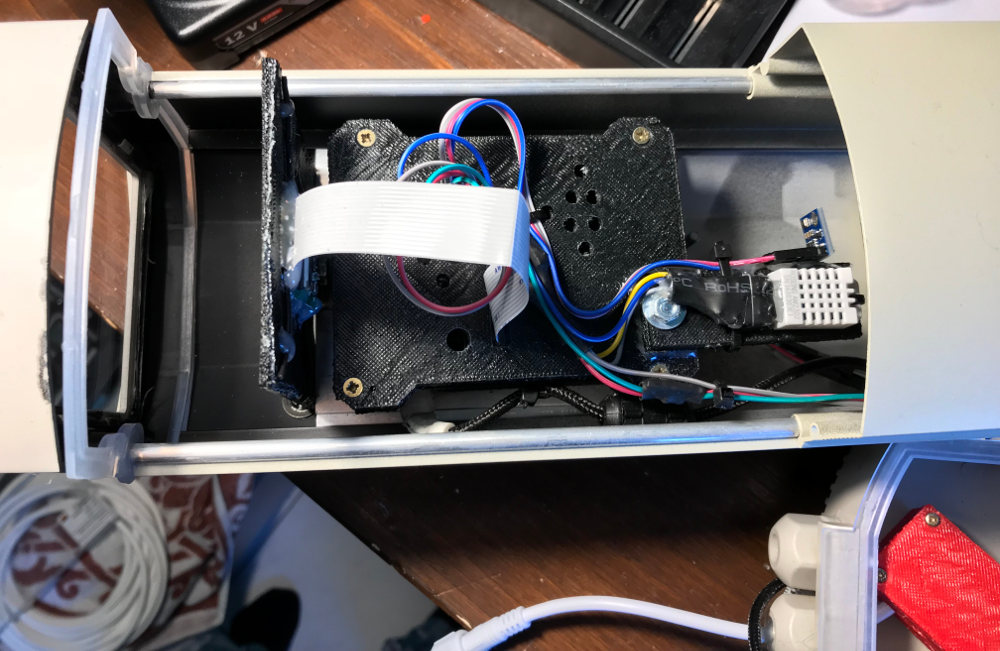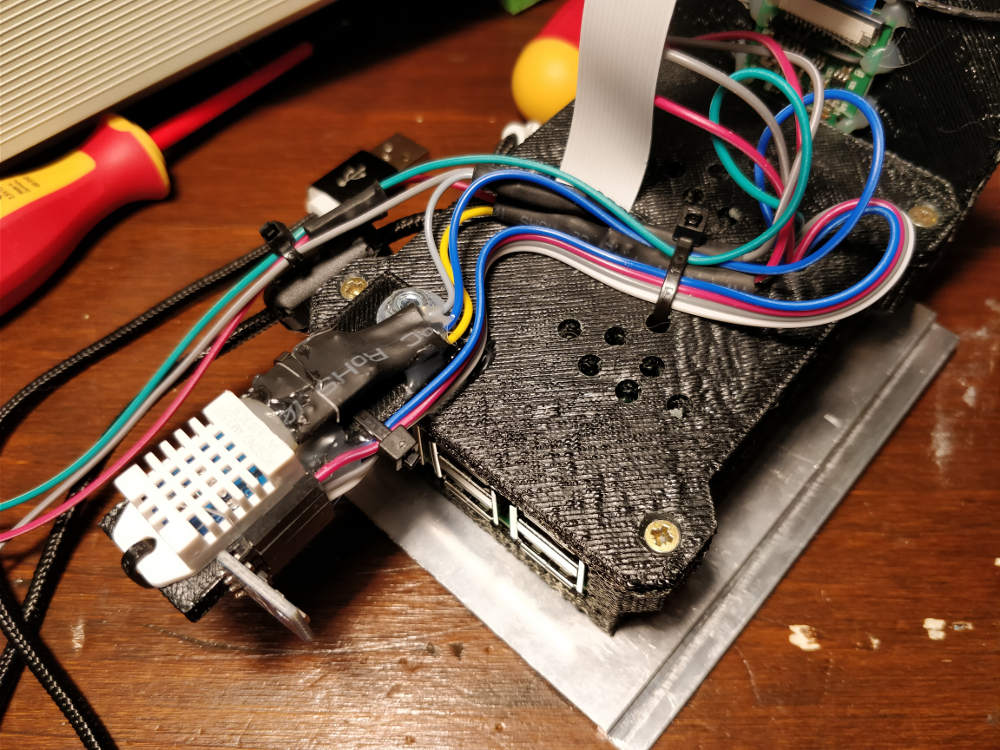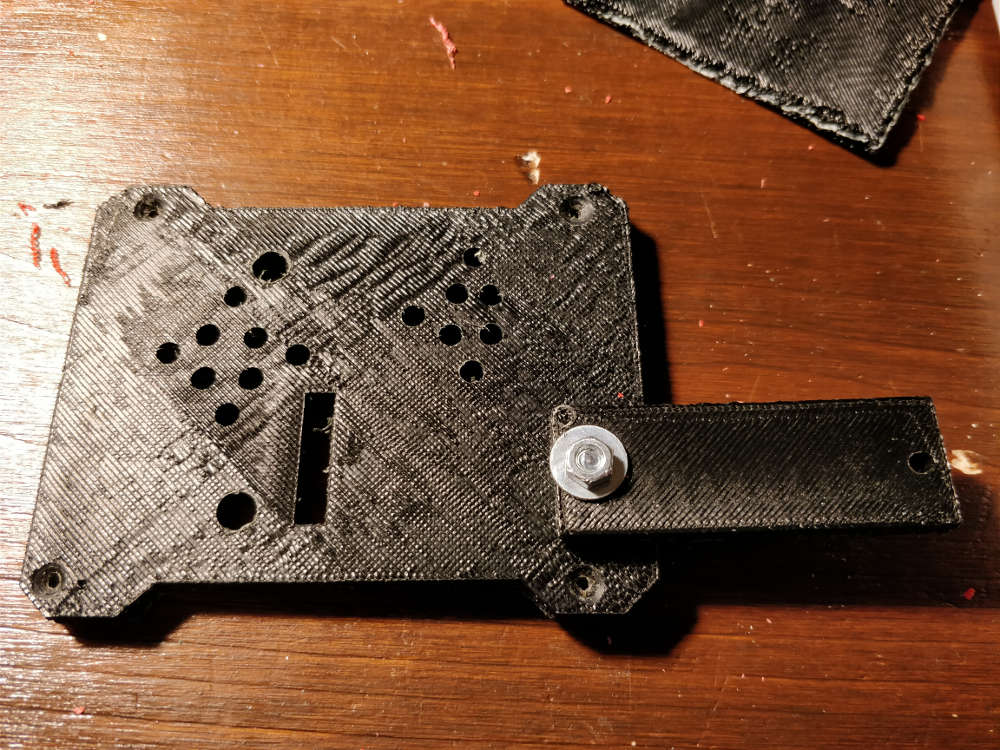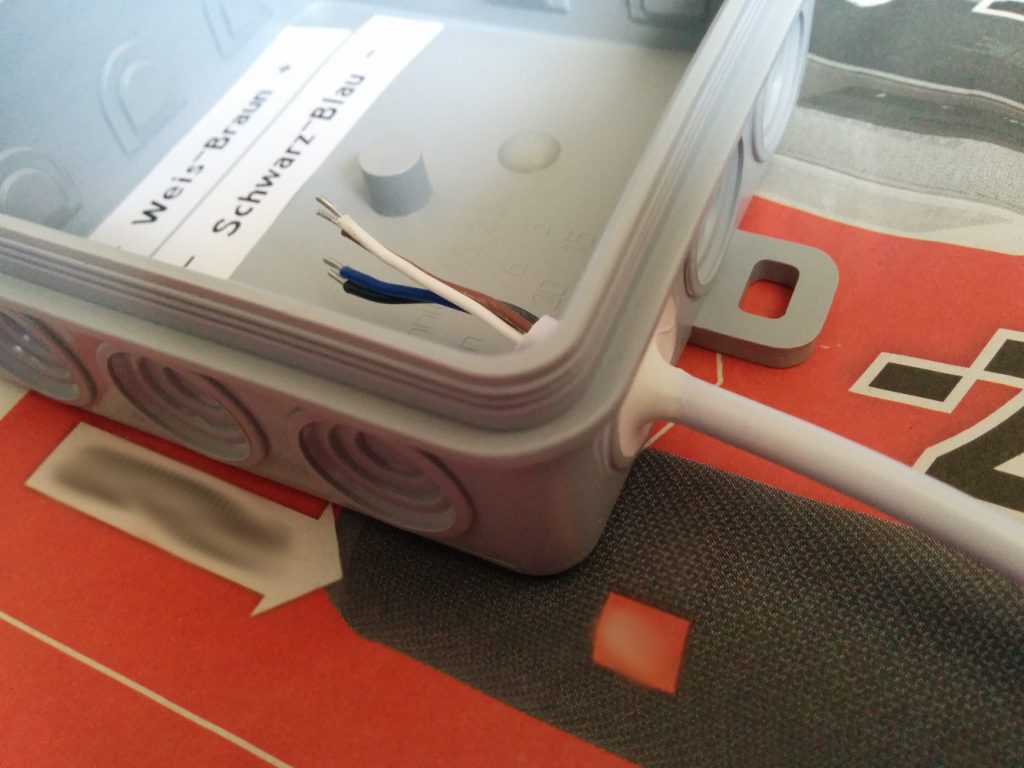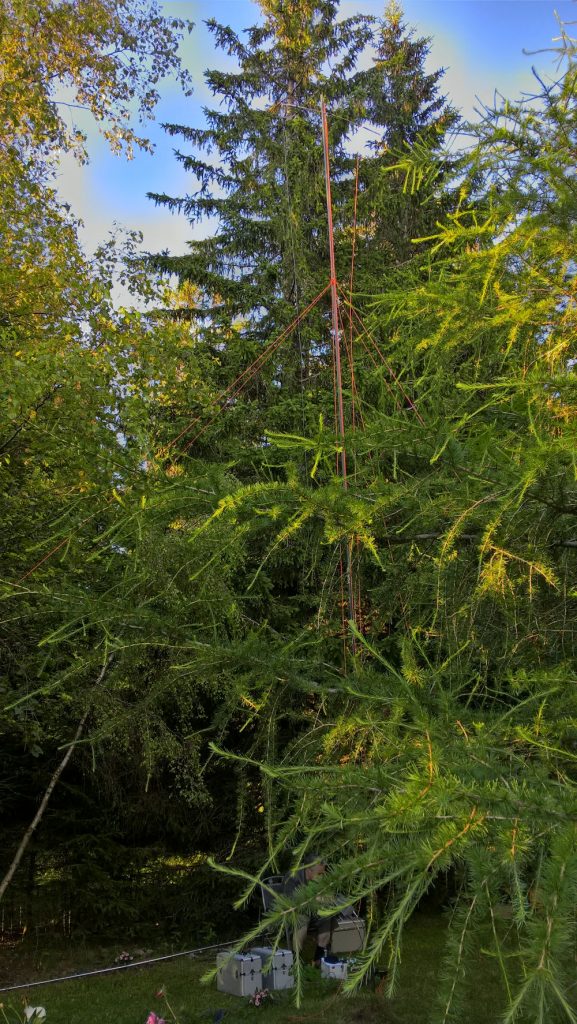Seit längerem betreibe ich ein iGate, um APRS-Nachrichten ins Internet ein zu speisen. Ein Bekannter brachte mich auf die Idee auch ein WEBSDR ins Leben zu rufen. Ich habe dann mein iGate verbessert, sowie ein WEBSDR mit automatischen Antennen Trennrelais mit Gewitterwarner gebaut. Dieses Projekt möchte ich hier beschreiben.
Link
Empfänger
Für mein APRS iGate nutze ich ein NESDR SMART Stick von NooElec. Da die Geräte relativ heiß werden, habe ich mir Gedanken gemacht, wie man diese kühlen könnte. Nach der Demontage des Sticks stellte sich heraus, dass dort noch etwas Platz ist, um eine Schraube zu platzieren, somit habe ich mich entschieden einen Kühlkörper mit Wärmeleitpaste zu befestigen.

Der Stick ist dann zwar etwas kühler, aber immer noch etwas zu warm für meinen Geschmack. Zudem wollte ich den dazugehörigen Raspberry Pi 3 noch kühlen.
Also entschied ich mich dazu ein Gehäuse mit Lüfter für das WEBSDR, sowie das iGate zu drucken. Als Material habe ich ABS gewählt.


Im Gehäuse ist Platz für den Raspberry Pi, den Lüfter, sowie den SDR Stick. Der Lüfter, sowie der Raspberry Pi werden mit Schrauben befestigt, der Stick ist nur eingesteckt.
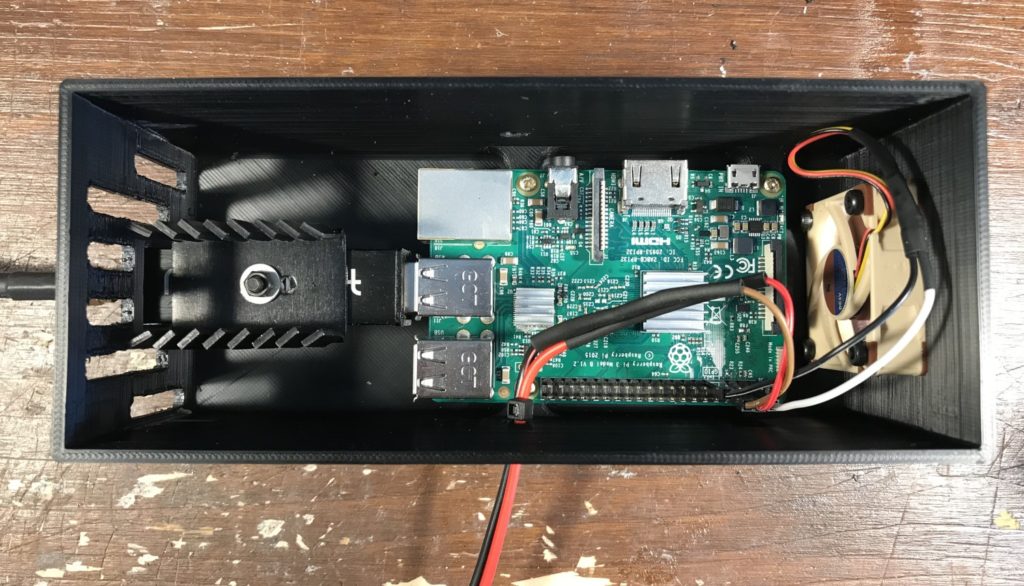

Der Raspberry Pi wird über das Mainboard mit Strom versorgt, da ich dort, wo ich das iGate, sowie den WEBSDR aufbauen möchte, bereits eine 5V Spannungsversorgung vorhanden ist. Der Lüfter wird vom Mainboard des Raspberry Pi mit Strom versorgt. Mit Deckel bleiben Raspberry Pi, sowie der SDR Stick relativ kühl. Hier ist allerdings Vorsicht geboten, dass man einen Lüfter wählt, der nicht zu viel Strom verbraucht. Die GPIO PINS des Raspberry Pi dürfen nicht überlastet werden. Der Lüfter ist an +5V sowie GND angeschlossen.
Gewitterwarner
Als Gewitterwarner habe ich den GW1 von ELV gewählt, da dieser über Ausgänge verfügt, die je nach Warn-Lage auf GND gezogen werden. Wenn also Entwarnung aktiv ist, ist der Entwarnungs-PIN des Warners auf 0V und der Rest nicht. Deshalb benötigen wir den Pull UP der Eingänge auf der ESP32 Platine.
Für den Gewitterwarner habe ich wieder ein 3D Druck Gehäuse gezeichnet, aus dem man den Gewitterwarner für dass Ändern der Einstellungen relativ einfach entnehmen kann.


Mast
Für die Antennen habe ich einen Mast montiert und diesen separat geerdet, um Störungen aus dem Haus etwas zu minimieren.




Trennrelais
Damit ich nicht jedes Mal manuell den Antenneneingang des iGate bzw. WEBSDR entfernen muss, habe ich mich dazu entschlossen mithilfe zweier Relais, dem Gewitterwarner GW1 von ELV, sowie einem ESP32 (mit 30 Pins) eine Abschaltelektronik zu entwickeln.
Die Relais sind so angeschlossen, dass sie bei fehlender Spannung die Antenne auf Masse schließen. So ist auch bei Stromausfall sichergestellt, dass die Antenneneingänge nicht geschaltet sind.
Die Platine mit den Relais sind in einem Aluminiumgehäuse eingebaut. Die Antennenkabel werden direkt auf der Platine aufgelötet, um unnötige Übergangswiderstände zu vermeiden. Die Platine mit dem ESP32 ist außen am Alugehäuse angebracht. Im Aluminiumgehäuse habe ich eine kleine 3D gedruckte Plattform eingeschraubt, auf der die Platine aufgeschraubt wird, um Kurzschlüsse mit dem Aluminiumgehäuse zu vermeiden. Das Aluminiumgehäuse hat die Maße: 100 x 160 x 81 mm, ein kleines hätte mit Sicherheit auch gut funktioniert, in größeren Gehäusen lässt es sich besser arbeiten.



Die Schaltung wird mit 12V versorgt. Die Platinen habe ich zur Verfügung gestellt, sie können direkt bei Aisler bestellt werden:
Relais Platine (Afillate): https://aisler.net/p/OUAABZDY
ESP32 Platine (Affilate): https://aisler.net/p/FCIBCYRQ
Bauteile – Relais Platine
- Relais Sockel: OMRON P2R-087P
- Relais1, Relais 2: OMRON G2R-2-S-DC12(S)
- D1, D2: 1N 4007 Gleichrichterdiode
Bauteile – ESP32 Platine

- C1, C2, C3: 10nF
- D1, D2: LED Rot
- F1, F2: IRF5210 MOSFET
- L1: 10µH
- R1, R2: 1kO
- R3, R4, R5, R6, R7, R9, R10, R11: 5.6kO
- R8: 2.2kO
- R12, R13: 10kO
- T1, T2, T3 Transistoren: BC547C
- DC-Wandler: RECOM R-78E50-05
- Bei Verwendung des GW1 Gewitterwarners muss bei PULL die 3V3 Verbindung gebrückt werden. NIEMALS; GND-Brücke und 3V3-Brücke gleichzeitig brücken!
Montage
Als Coax-Kabel habe ich Aircell 7 verwendet. Montiert sieht das offene Gehäuse mit den Relais wie folgt aus.


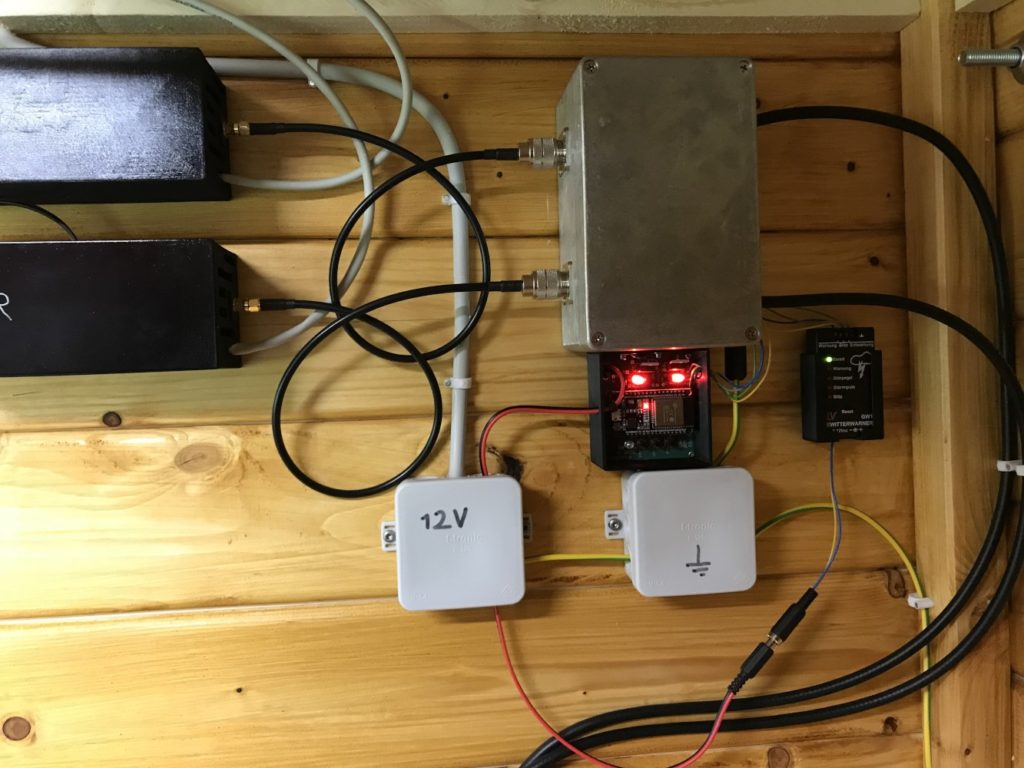
Software
Der ESP32 ist so programmiert, dass er bei Warnung die Relais abschaltet, damit wird die Antenne mit Masse verbunden und die Verbindung zum SDR/iGate unterbrochen. Sobald der Gewitterwarner Entwarnung gibt, werden die Relais wieder geschaltet, sodass der Kontakt zur Antenne gegeben ist.
Außerdem ist es möglich vor Ort über die Taster in den manuellen Modus um zu schalten und dann über die beiden anderen Taster die Relais an- und auszuschalten. Damit wird die Automatik, die bei Gewitterwarnung die Relais abschaltet temporär deaktiviert. Diese Funktion steht auch auf einem Webinterface zur Verfügung, da sich der ESP32 ins lokale WLAN einklinkt.
Durch das JSON Interface der Software, lässt sich dieser auch in Smart Home Lösungen integrieren.
Der Code befindet sich unten auf der Seite.
Probleme
Zu Anfang hat Das APRS-iGate kaum Signale empfangen.
Um dem Problem auf die Spur zu kommen, habe ich verschiedene Einstellungen für GAIN bei pymultimonaprs probiert, die jedoch nicht zielführend waren. Also habe ich mir das APRS Signal als Ton auf meinen Rechner gestreamt.
Der Stream kann nach der Installation einiger Komponenten wie folgt geöffnet werden. Möchte man den Stream als root ausführen muss der Erste Befehl einmalig ausgeführt werden:
sed -i 's/geteuid/getppid/' /usr/bin/vlc
rtl_fm -g80 -f 144.8M -M fm -s 22050 - | sox -traw -r22050 -es -b16 -c1 -V1 - -t flac - | cvlc - --sout "#standard{access=http,mux=ogg,dst=RASPBERRYPI-IP-ADRESSE:8080/audio.ogg}"Der Stream lässt sich beispielsweise über den VLC Player anhören.
Dort habe ich festgestellt, dass ein sehr hoher Rauschanteil vorliegt.
Mit Klappferriten an den LAN- und Strom-Leitungen ließ sich das Problem relativ schnell und gut beheben.
Code
#include "WiFi.h"
#include <WebServer.h>
#include <ArduinoJson.h>
// --------- WIFI -----------
#define STASSID "WLAN-NAME"
#define STAPSK "WLAN-PWD"
#define DEVICENAME "ESP32-NETZWERK-NAME";
unsigned long previousMillis = 0;
unsigned long interval = 30000;
// --------- END WIFI -------
const char* ssid = STASSID;
const char* password = STAPSK;
const char* deviceName = DEVICENAME;
WebServer server(80);
StaticJsonDocument<250> jsonDocument;
char jsonBuffer[250];
// ------- PINS ----------
static int relais01 = 32; // D32
static int relais02 = 33; // D33
static int manualLed = 26; // D26
static int warnungPin = 34; // D34
static int blitzPin = 35; // D35
static int entwarnungPin = 23; // D23
static int manualSwitch = 19; // D19
static int onOffSwitch1 = 18; // D18
static int onOffSwitch2 = 4; // D4
static int i2cSdaPin = 21;
static int i2cSclPin = 22;
// ------- END PINS ----------
// ------- DEFINITIONS ----------
static int morsePin = 2;
static int selfCheckPinDuration = 500;
static String relais1name = "Relais Antenna 1";
static String relaisConnected = "Connected";
static String relais2name = "Relais Antenna 2";
static String linkColorNormal = "#2321B0";
static String linkColorVisited = "#2321B0";
// ------- END DEFINITIONS ----------
// ------- VARS ----------
int warnungActive = 0;
int entwarnungActive = 1;
int manualEnabled = 0;
int relais01state = 0;
int relais02state = 0;
int blitzCount = 0;
// ------- END VARS ----------
// Blitz Counter
void IRAM_ATTR eventBlitz()
{
detachInterrupt(blitzPin);
blitzCount++;
if (blitzCount > 100000)
{
blitzCount = 0;
}
delay(100);
attachInterrupt(blitzPin, eventBlitz, FALLING);
}
void setup()
{
Serial.begin(115200);
while(!Serial){} // Waiting for serial connection
Serial.println();
delay(2000);
// WIFI
Serial.print("Wifi: ");
Serial.println(ssid);
Serial.println("turn wifi off...");
WiFi.mode(WIFI_OFF);
delay(200);
WiFi.mode(WIFI_STA);
delay(250);
WiFi.config(INADDR_NONE, INADDR_NONE, INADDR_NONE);
delay(200);
Serial.println("setting hostname");
WiFi.setHostname(deviceName);
delay(200);
Serial.println("Connecting to WiFi..");
WiFi.begin(ssid, password);
delay(200);
Serial.println("Makeing Morse PIN inits");
pinMode(morsePin, OUTPUT);
digitalWrite(morsePin, HIGH);
int iCounter = 0;
int iMax = 30;
while (WiFi.status() != WL_CONNECTED && iCounter < iMax)
{
digitalWrite(morsePin, LOW);
delay(500);
digitalWrite(morsePin, HIGH);
delay(500);
Serial.print(".");
iCounter++;
}
Serial.println("");
Serial.println(WiFi.localIP());
delay(1000);
Serial.println("Makeing Output PIN inits");
pinMode(relais01, OUTPUT);
digitalWrite(relais01, LOW);
pinMode(relais02, OUTPUT);
digitalWrite(relais02, LOW);
pinMode(manualLed, OUTPUT);
Serial.println("Makeing Input PIN inits");
pinMode(manualSwitch, INPUT);
pinMode(onOffSwitch1, INPUT);
pinMode(onOffSwitch2, INPUT);
pinMode(warnungPin, INPUT);
pinMode(blitzPin, INPUT);
attachInterrupt(blitzPin, eventBlitz, FALLING);
pinMode(entwarnungPin, INPUT);
Serial.println("Selfcheck...");
Serial.println("relais01...");
setSwitch(1, 1);
delay(selfCheckPinDuration);
setSwitch(1, 0);
Serial.println("relais02...");
setSwitch(2, 1);
delay(selfCheckPinDuration);
setSwitch(2, 0);
digitalWrite(morsePin, LOW);
delay(selfCheckPinDuration);
digitalWrite(morsePin, HIGH);
delay(selfCheckPinDuration);
digitalWrite(morsePin, LOW);
delay(selfCheckPinDuration);
server.on("/", handleConnect);
server.on("/alloff", handleAllOff);
server.on("/allon", handleAllOn);
server.on("/switch1on", handleSwitch1on);
server.on("/switch1off", handleSwitch1off);
server.on("/switch2on", handleSwitch2on);
server.on("/switch2off", handleSwitch2off);
server.on("/manual", handleSwitchManual);
server.on("/auto", handleSwitchAuto);
server.on("/jsonstatus", sendJsonStatus);
server.on("/jsondoaction", jsonDoAct);
server.on("/jsondoaction", HTTP_POST, jsonDoAct);
server.onNotFound(handleConnect);
server.begin();
Serial.println("HTTP server started");
}
void loop()
{
server.handleClient();
handleButtons();
handleWarner();
unsigned long currentMillis = millis();
// WLAN reconnect, falls Verbindung verloren wurde
if ((WiFi.status() != WL_CONNECTED) && (currentMillis - previousMillis >=interval))
{
Serial.print(millis());
Serial.println("Reconnecting to WiFi...");
WiFi.disconnect();
WiFi.reconnect();
previousMillis = currentMillis;
}
}
// Allgemeiner Button Handler
void handleButtons()
{
handleButtonManual();
if (manualEnabled == 1)
{
handleButtonSwitch1();
handleButtonSwitch2();
}
}
// Manual/Auto Button Handler
void handleButtonManual()
{
int manualSelect = digitalRead(manualSwitch);
if (manualSelect == 1)
{
digitalWrite(morsePin, HIGH);
delay(20);
manualSelect = digitalRead(manualSwitch);
delay(100);
if (manualSelect == 1)
{
if (manualEnabled == 1)
{
setManual(0);
}
else if (manualEnabled == 0)
{
setManual(1);
}
delay(20);
}
digitalWrite(morsePin, LOW);
delay(200);
}
}
// Relais 1 Button Handler (wird nur geprüft, wenn manueller Modus aktiviert ist)
void handleButtonSwitch1()
{
int manualSelect = digitalRead(onOffSwitch1);
if (manualSelect == 1)
{
digitalWrite(morsePin, HIGH);
delay(20);
manualSelect = digitalRead(onOffSwitch1);
delay(100);
if (manualSelect == 1)
{
if (manualEnabled == 1)
{
if (relais01state == 0)
{
setSwitch(1, 1);
}
else if (relais01state == 1)
{
setSwitch(1, 0);
}
}
delay(20);
}
digitalWrite(morsePin, LOW);
delay(200);
}
}
// Relais 2 Button Handler (wird nur geprüft, wenn manueller Modus aktiviert ist)
void handleButtonSwitch2()
{
int manualSelect = digitalRead(onOffSwitch2);
if (manualSelect == 1)
{
digitalWrite(morsePin, HIGH);
delay(20);
manualSelect = digitalRead(onOffSwitch2);
delay(100);
if (manualSelect == 1)
{
if (manualEnabled == 1)
{
if (relais02state == 0)
{
setSwitch(2, 1);
}
else if (relais02state == 1)
{
setSwitch(2, 0);
}
}
delay(20);
}
digitalWrite(morsePin, LOW);
delay(200);
}
}
// HTTP Seiten Handler
void handleConnect()
{
Serial.println("Connect");
server.send(200, "text/html", SendHTML(""));
}
// HTTP Seiten Handler - Not AUS
void handleAllOff()
{
Serial.println("Connect");
Serial.println("EMERGENCY ALL OFF");
setManual(1);
setSwitch(1, 0);
setSwitch(2, 0);
server.sendHeader("Location", String("/"), true);
server.send (302, "text/plain", "");
//server.send(200, "text/html", SendHTML(""));
}
// HTTP Seiten Handler - Not AN
void handleAllOn()
{
Serial.println("Connect");
Serial.println("EMERGENCY ALL ON");
setManual(1);
setSwitch(1, 1);
setSwitch(2, 1);
server.sendHeader("Location", String("/"), true);
server.send (302, "text/plain", "");
//server.send(200, "text/html", SendHTML(""));
}
// HTTP Seiten Handler - Relais 1 AN
void handleSwitch1on()
{
Serial.println("Connect");
Serial.println("Switch 1 ON");
if (manualEnabled == 1)
{
setSwitch(1, 1);
}
server.sendHeader("Location", String("/"), true);
server.send (302, "text/plain", "");
//server.send(200, "text/html", SendHTML(""));
}
// HTTP Seiten Handler - Relais 1 AUS
void handleSwitch1off()
{
Serial.println("Connect");
Serial.println("Switch 1 OFF");
if (manualEnabled == 1)
{
setSwitch(1, 0);
}
server.sendHeader("Location", String("/"), true);
server.send (302, "text/plain", "");
//server.send(200, "text/html", SendHTML(""));
}
// HTTP Seiten Handler - Relais 2 AN
void handleSwitch2on()
{
Serial.println("Connect");
Serial.println("Switch 1 ON");
if (manualEnabled == 1)
{
setSwitch(2, 1);
}
server.sendHeader("Location", String("/"), true);
server.send (302, "text/plain", "");
//server.send(200, "text/html", SendHTML(""));
}
// HTTP Seiten Handler - Relais 2 AUS
void handleSwitch2off()
{
Serial.println("Connect");
Serial.println("Switch 1 OFF");
if (manualEnabled == 1)
{
setSwitch(2, 0);
}
server.sendHeader("Location", String("/"), true);
server.send (302, "text/plain", "");
//server.send(200, "text/html", SendHTML(""));
}
// HTTP Seiten Handler - Manuell AN
void handleSwitchManual()
{
Serial.println("Connect");
Serial.println("Switch MANUAL");
setManual(1);
server.sendHeader("Location", String("/"), true);
server.send (302, "text/plain", "");
//server.send(200, "text/html", SendHTML(""));
}
// HTTP Seiten Handler - Manuell AUS - Automatik Modus AN
void handleSwitchAuto()
{
Serial.println("Connect");
Serial.println("Switch AUTO");
setManual(0);
server.sendHeader("Location", String("/"), true);
server.send (302, "text/plain", "");
//server.send(200, "text/html", SendHTML(""));
}
// Gewitterwarner Input PINS verarbeiten und entsprechende Maßnahmen im Automatik Modus ergreifen
void handleWarner()
{
int warnPinVal = digitalRead(warnungPin);
int entwarnungPinVal = digitalRead(entwarnungPin);
if (warnPinVal == 0) // warnung aktiv
{
warnungActive = 1;
}
else if (warnPinVal == 1) // warnung INaktiv
{
warnungActive = 0;
}
if (entwarnungPinVal == 0) // entwarnung aktiv
{
entwarnungActive = 1;
}
else if (entwarnungPinVal == 1) // entwarnung INaktiv
{
entwarnungActive = 0;
}
if (manualEnabled == 0)
{
if (warnungActive == 1)
{
setSwitch(1, 0);
setSwitch(2, 0);
}
else if (entwarnungActive == 1)
{
setSwitch(1, 1);
setSwitch(2, 1);
}
}
if (entwarnungActive == 1 && warnungActive == 0)
{
blitzCount = 0;
}
}
// Setzt den Manuell bzw Automatik Modus
void setManual(int iMan)
{
if (iMan == 0)
{
digitalWrite(manualLed, LOW);
manualEnabled = iMan;
}
else if (iMan == 1)
{
digitalWrite(manualLed, HIGH);
manualEnabled = iMan;
}
}
// Setzt relais Zustand (es erfolgt keine Prüfung auf Manuell
void setSwitch(int iNum, int iState)
{
if (iNum == 1)
{
if (iState == 0)
{
digitalWrite(relais01, LOW);
relais01state = iState;
}
else if (iState == 1)
{
digitalWrite(relais01, HIGH);
relais01state = iState;
}
}
else if (iNum == 2)
{
if (iState == 0)
{
digitalWrite(relais02, LOW);
relais02state = iState;
}
else if (iState == 1)
{
digitalWrite(relais02, HIGH);
relais02state = iState;
}
}
}
// HTML Seite senden
String SendHTML(String context)
{
String ptr = "<!DOCTYPE html> <html>\n";
ptr +="<head><meta name=\"viewport\" content=\"width=device-width, initial-scale=1.0, user-scalable=no\">\n";
ptr +="<title>ESP32 RPI Protect</title>\n";
ptr +="<style>html { font-family: Arial; display: inline-block; margin: 0px auto; text-align: center;}\n";
ptr +="body{margin-top: 50px;} h1 {color: #444444;margin: 50px auto 30px;} h3 {color: #444444;margin-bottom: 50px;}\n";
ptr +=".button {display: block;width: 80px;background-color: #3498db;border: none;color: white;padding: 13px 30px;text-decoration: none;font-size: 25px;margin: 0px auto 35px;cursor: pointer;border-radius: 4px;}\n";
ptr +="a, a:active, { color: " + linkColorNormal + "; text-decoration: underline; }\n";
ptr +="a:visited { color: " + linkColorVisited + "; text-decoration: underline; }\n";
ptr +="p {font-size: 14px;color: #888;margin-bottom: 10px;}\n";
ptr +="</style>\n";
ptr +="</head>\n";
ptr +="<body>\n";
ptr +="<h1>ESP32 RPI Protect</h1>\n";
String lineBreak = "<br><br>";
ptr += "Warning: ";
if (warnungActive == 1)
{
ptr += "<b>ON</b><br>";
}
else if (warnungActive == 0)
{
ptr += "<b>OFF</b><br>";
}
ptr += "All-Clear: ";
if (entwarnungActive == 1)
{
ptr += "<b>ON</b><br>";
}
else if (entwarnungActive == 0)
{
ptr += "<b>OFF</b><br>";
}
ptr += "Lightning Count: <b>" + String(blitzCount) + "</b><br>";
ptr += lineBreak;
ptr += "Mode: ";
if (manualEnabled == 0)
{
ptr += "<b><a href=\"/manual\">AUTO</a></b>" + lineBreak;
}
else
{
ptr += "<b><a href=\"/auto\">MANUAL</a></b>" + lineBreak;
}
ptr += "Relais 1: ";
if (manualEnabled == 1)
{
if (relais01state == 0)
{
ptr += "<b><a href=\"/switch1on\">OFF</a></b>" + lineBreak;
}
else if (relais01state == 1)
{
ptr += "<b><a href=\"/switch1off\">ON</a></b>" + lineBreak;
}
}
else
{
if (relais01state == 0)
{
ptr += "OFF" + lineBreak;
}
else if (relais01state == 1)
{
ptr += "ON" + lineBreak;
}
}
ptr += "Relais 2: ";
if (manualEnabled == 1)
{
if (relais02state == 0)
{
ptr += "<b><a href=\"/switch2on\">OFF</a></b>" + lineBreak;
}
else if (relais02state == 1)
{
ptr += "<b><a href=\"/switch2off\">ON</a></b>" + lineBreak;
}
}
else
{
if (relais02state == 0)
{
ptr += "OFF" + lineBreak;
}
else if (relais02state == 1)
{
ptr += "ON" + lineBreak;
}
}
ptr += "EMERGENCY <a href=\"/allon\"><b>ALL ON</b></a>" + lineBreak;
ptr += "EMERGENCY <a href=\"/alloff\"><b>ALL OFF</b></a>" + lineBreak;
ptr +="</body>\n";
ptr +="</html>\n";
return ptr;
}
// -------------------- JSON API --------------------------
// Beispielsweise für Home Assitant oder andere Komponenten
void sendJsonStatus()
{
Serial.println("JSON Status");
createStatusJson("");
server.send(200, "application/json", jsonBuffer);
}
void jsonDoAct()
{
Serial.println("JSON Act");
if (server.hasArg("plain") == false)
{
//handle error here
}
String body = server.arg("plain");
Serial.println(body);
deserializeJson(jsonDocument, body);
if (jsonDocument.containsKey("manual") == true)
{
int manual = jsonDocument["manual"];
Serial.println("JSON Act - Manual Set to " + (String)manual);
if (manual == 1)
{
setManual(1);
}
else if (manual == 0)
{
setManual(0);
}
}
if (manualEnabled == 1)
{
if (jsonDocument.containsKey("relais1") == true)
{
int relais1 = jsonDocument["relais1"];
Serial.println("JSON Act - relais1 Set to " + (String)relais1);
if (relais1 == 1)
{
setSwitch(1, 1);
}
else if (relais1 == 0)
{
setSwitch(1, 0);
}
}
if (jsonDocument.containsKey("relais2") == true)
{
int relais2 = jsonDocument["relais2"];
Serial.println("JSON Act - relais2 Set to " + (String)relais2);
if (relais2 == 1)
{
setSwitch(2, 1);
}
else if (relais2 == 0)
{
setSwitch(2, 0);
}
}
}
createStatusJson("");
server.send(200, "application/json", jsonBuffer);
}
// -------------------- JSON HELPER --------------------------
void createStatusJson(String statusIn)
{
if (statusIn == "")
{
statusIn = "OK";
}
jsonDocument.clear();
jsonDocument["state"] = statusIn;
if (relais01state == 1)
{
jsonDocument["relais1"] = true;
}
else
{
jsonDocument["relais1"] = false;
}
if (relais02state == 1)
{
jsonDocument["relais2"] = true;
}
else
{
jsonDocument["relais2"] = false;
}
if (manualEnabled == true)
{
jsonDocument["manual"] = true;
}
else
{
jsonDocument["manual"] = false;
}
if (warnungActive == 1)
{
jsonDocument["warnung"] = true;
}
else
{
jsonDocument["warnung"] = false;
}
if (entwarnungActive == 1)
{
jsonDocument["entwarnung"] = true;
}
else
{
jsonDocument["entwarnung"] = false;
}
jsonDocument["blitzcount"] = blitzCount;
serializeJson(jsonDocument, jsonBuffer);
}Hinweis
Dieser Artikel dokumentiert lediglich meinen Aufbau. Für den Nachbau, die Nutzung einzelner Komponenten, die Platinen und den gesamten Inhalt wird die Haftung in jeglicher Form ausgeschlossen.